Just Another Panel
How To Delete Instagram Account: A Comprehensive Guide
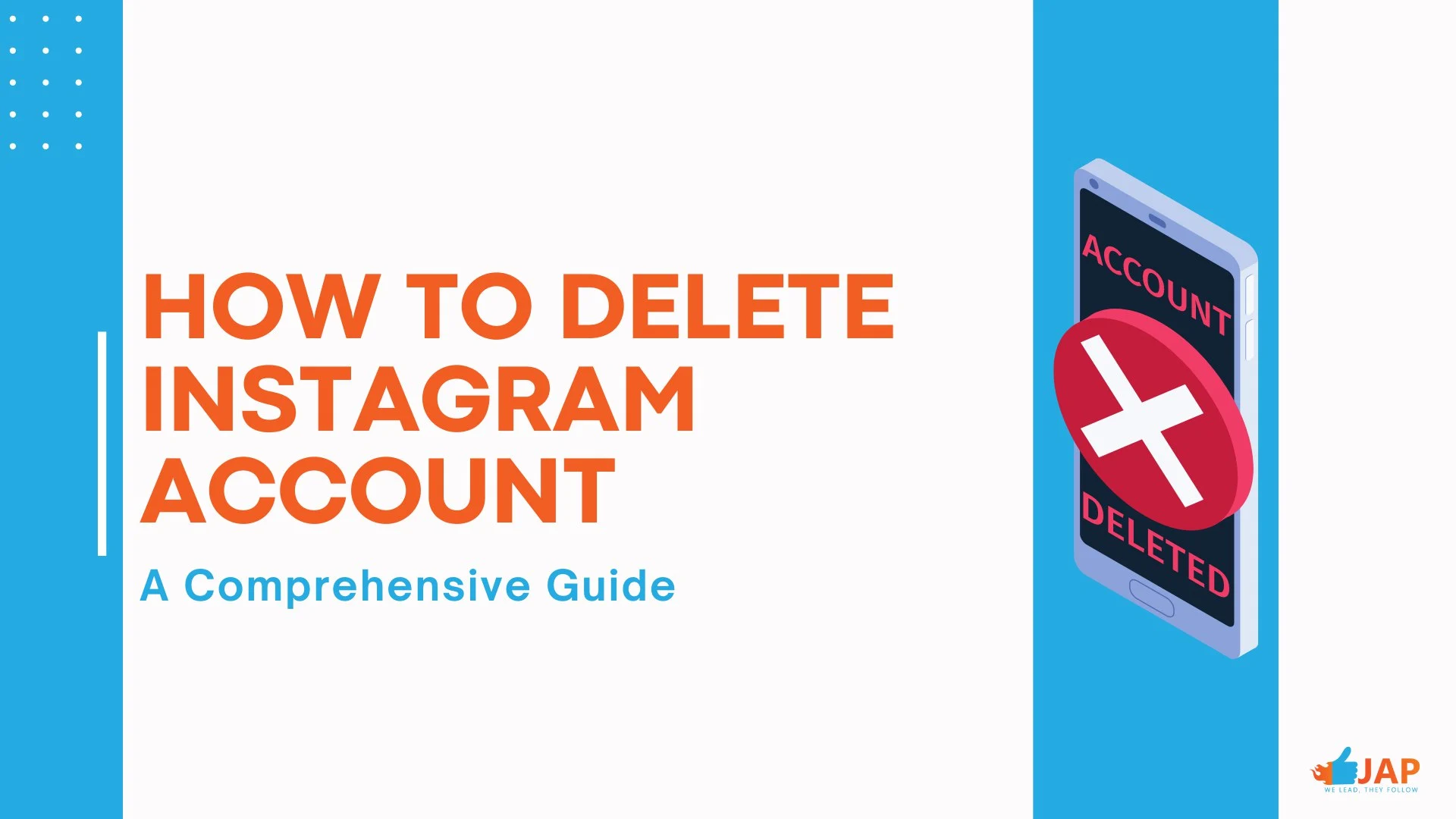
Deleting your Instagram account is a straightforward process, and you can do it from your mobile device, desktop computer, or any device that allows you to access your Instagram account center or profile.
Instagram is part of our lives. In this digital world we live in, likes, follows, and views have become new ways of interacting with people. Furthermore, Instagram, like other social media platforms, is an excellent tool for advertising a business. Hence, it is not for everyone, and some users are wondering how to delete their Instagram account. Do not worry, this guide will provide step-by-step instructions to teach you how to delete your Instagram account, how the process works on different devices such as mobile or desktop, and in different software such as Android or iOS. Furthermore, if you only want to take a break from Instagram, this guide will provide that information too.
Permanently Delete an Instagram Account
Before learning how to delete your Instagram account, you should know there are several precautions you need to take. First, once the account is deleted permanently, all your data will be deleted too. Therefore, you need to make sure to secure all the necessary content from your Instagram account before beginning the process.
For a business, data is everything. If you aim to delete a brand account, you need to gather every single piece of data and metrics beforehand to plan your next move.
Backup Data Before Deleting an Instagram Account
Here are the simple steps to follow for backing up your Instagram data before deleting your account:
- Enter your Instagram profile and tap on the 3 lines at the top right corner.
- Tap your ‘’activity’ section.
- Scroll to the bottom and tap download the necessary information.
- Enter your email address.
- Enter your Instagram password.
- Tap done.
Mobile Devices
Deleting an Instagram account with a mobile device can be relatively easy, especially for saving data and content. A mobile device is much more divisible compared to a desktop, so choosing a mobile device to complete the process could be beneficial.
Hence, there are minor differences in software when you use a mobile device for deleting an Instagram account. iOS and Android devices are the two most widely preferred devices, so here is how to delete your Instagram account by using an iPhone or an Android device.
iOS
Here are the instructions to how to delete your Instagram account using an iPhone:
- Open Instagram app on your iPhone.
- Go to the profile section by tapping the icon picture in the bottom right corner.
- Head to Settings by tapping the menu icon in the top left corner to reach the account section.
- From the list of options, find and select the delete account option.
- There will be two options; ‘Deactivate account’ and ‘Delete account.’ Choose the delete account option.
- Tap on the continue deleting account option.
- ‘Why do you want to delete your account?’ will appear on your screen. You need to answer this question and state your reason.
- After completing answering the question, you need to re-enter your password.
- Click the ‘Delete’ button.
Android
You may think that the process of deleting an Instagram account on Android devices is very similar to an iPhone. And there are a few minor differences because of the software and user interface. Hence, the reality is very different. Instagram app on Android does not give a permanent delete option to its users.
So, how to delete your Instagram account on an Android device? Here is the way:
- Log on to Instagram.com on your mobile browser.
- Enter https://instagram.com/accounts/remove/request/permanent/ into your browser's address bar to start deleting your account.
- As you see many times already, you need to answer the question of why you want to delete your Instagram account.
- Re-enter your password.
- Delete your account.
If you want to use your desktop to delete your Instagram account, the instructions above are applicable for desktops too.
Temporarily De-activating an Instagram Account
If you are uncertain about whether to delete Instagram permanently or just step away from the platform for a while, temporarily de-activating your account could be a solution. By de-activating your account, you do not need to save data or content, Instagram keeps it for you until you come back.
Mobile
If you want to complete the process of de-activating your Instagram account via mobile device, here are the instructions on how to do it:
- Open the Instagram app on your device and reach the profile section by tapping the profile icon in the bottom right corner. Once you reach it, tap the three dots in the top right corner to access Setting and privacy.
- In settings and privacy, find the personal details section. Here, you need to tap ‘’account ownership and control,’ this link leads you to deactivation or deletion options. Choose the account you want to de-activate and state your reason to do so.
- The last step is tapping the de-active button, which will appear after you state your reason, and de-active your account. Once you deactivate your account, you can activate your account by entering Instagram or reaching the account center.
Desktop
If you want to complete the process with a computer, the essential steps to follow are relatively similar to the mobile process. Hence, there are some minor differences.
- First, log in to your Instagram account via instagram.com. Click on the three-line (Similar to the three-dots section in the mobile) section, the bottom left corner. Click on settings and then select ‘’See More in Accounts Center’ option.
- This process will lead you to the Account ownership and control section, just like the mobile process. You should select which account you want to deactivate.
- After you select the account, you should choose between deactivate or delete options. Once you choose to deactivate, you need to enter your password for additional security reasons. There is also a time option. You can opt for a certain amount of time for deactivation, and then your account will automatically be re-activated.
- Once you complete these instructions, all you need to do is click the deactivate button that appears on your screen.
Frequently Asked Questions
1-) Does Disabling an Instagram Account Damage the Account in Any Way? - The only loss that could be considered as damage is once you de-activate your Instagram account, Instagram will stop the data-gathering process. If you are a business account, this will be problematic, hence you should gather all the required data beforehand. Other than this minor problem, there will be no damage to your account. Instagram keeps your content in its database until you come back to the platform.
2-) How to Reactivate an Instagram Account? - As mentioned above, if you want to re-activate your Instagram account, all you need to do is enter Instagram or reach the account center to activate your account. It does not matter what device you use to reactivate your account, once you enter, your account will be reactivated.