Just Another Panel
How to Edit YouTube Videos: A Comprehensive Guide
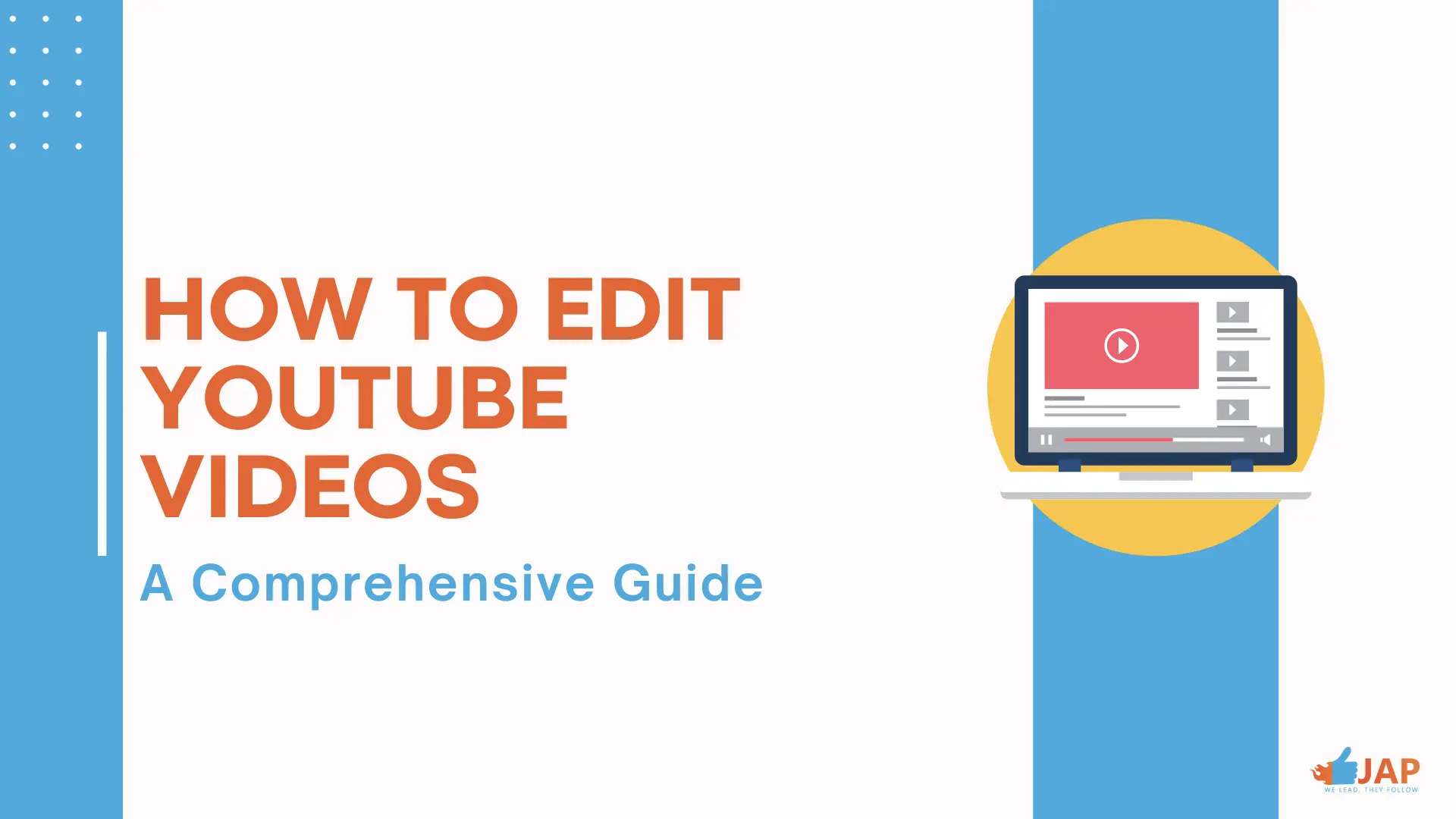
To effectively edit YouTube videos, start by understanding your editing software and mastering basic techniques like cutting, trimming, and arranging clips. Enhance your videos with transitions and basic color correction, and focus on storytelling and coherent structuring.
In our digital age, YouTube stands as a significant platform for both creators and viewers alike. With experience gained from countless hours of video editing, I'm here to share practical insights on how to edit YouTube videos effectively. This comprehensive guide aims to equip you with straightforward tips to make your content stand out in the vast and diverse world of YouTube.
My goal is simple: to offer advice drawn from my own journey in video editing to help you enhance your YouTube videos effectively and efficiently. Whether you're a seasoned YouTuber or just beginning, mastering the art of video editing is essential for capturing and retaining your audience's attention.
The Fundamentals of YouTube Video Editing
Embarking on the journey of YouTube video editing may initially seem daunting, but it's an essential step in creating outstanding content. Learning the basics empowers you to transform simple video clips into compelling narratives that captivate your audience. Mastering these key skills not only improves the visual appeal of your videos but also enables you to convey your ideas more effectively.
Understanding Your Editing Software: The first step is familiarizing yourself with your chosen editing software, whether it's a user-friendly program like iMovie or a more advanced tool like Adobe Premiere Pro. Understanding how to import footage, navigate the timeline, and utilize various editing tools is crucial.
Basic Video Editing Techniques: Basic video editing techniques are the building blocks of quality content creation. This includes cutting and trimming footage to remove unnecessary segments, arranging clips in a logical sequence, and grasping the fundamentals of layering different video and audio tracks.
Adding Transitions: Transitions play a pivotal role in transitioning smoothly from one scene to another. Familiarize yourself with basic transitions like cuts or fades, using them sparingly to maintain a polished and professional look.
Basic Color Correction: Adjusting the color balance can significantly enhance your video's visual appeal. Basic color correction involves modifying brightness, contrast, saturation, and color tones to breathe life into your footage.
Storytelling and Structure: Effective video editing goes beyond technical aspects; it's also about crafting a compelling narrative. Structuring your video coherently while keeping the viewer engaged is essential.
Step-by-Step Guide to Editing YouTube Videos
Now, let's embark on an easy-to-follow journey on how to edit YouTube videos. Each step holds importance in making your videos visually appealing and engaging. Whether you're a beginner or aiming to improve your editing skills, these steps offer a straightforward path to enhancing your YouTube content.
Step 1: Plan Your Edit - Before diving into editing, meticulously plan your video's structure. Ask yourself: What story am I telling? Which segments are crucial? Consider the flow and order of your content. This level of preparation ensures your video remains easy to follow, coherent, and captivating to your viewers.
Step 2: Import and Organize Footage - Start by adding your video clips to your chosen editing program. Organize them into distinct folders or arrange them in chronological order on the timeline. This early organization simplifies the editing process and saves valuable time.
Step 3: Trim and Arrange Video Clips - Begin by trimming and arranging your video clips. Remove unnecessary segments to ensure a seamless viewing experience. Pay attention to the pacing of your video; it should neither be too fast nor too slow for your audience's comprehension and enjoyment.
Step 4: Add Transitions and Effects - While simple cuts often suffice, transitions can enhance your storytelling. They provide viewers with context about scene changes. Additionally, consider the impact of color correction, which adds a unique touch to your video's aesthetics. Use transitions and color correction thoughtfully to enrich your narrative.
To add transitions in your video, follow these steps:
- Identify the transition point between two clips.
- Access the "Transitions" or "Effects" menu in your editing software.
- Choose your desired transition style, such as a simple cut or a fade.
- Drag and drop the chosen transition between the clips.
- Optionally adjust the transition's duration.
- Preview the transition to ensure it complements your video before saving your project.
For effects like color correction:
- Locate the "Color Correction" or "Effects" section in your software.
- Select the clip you want to adjust.
- Utilize the tools to modify brightness, contrast, saturation, or color tones.
- Review the effect's impact by playing your video and save your project upon satisfaction.
Step 5: Use Text and Graphics - Text and graphics can effectively provide context and highlight essential information in your video. When using them, ensure that the text is legible, employing fonts and colors that contrast well with the background. Graphics should enhance, not distract from, your message, maintaining a cohesive visual style that complements your video's overall aesthetics.
Step 6: Enhance Audio Quality - Good audio quality is crucial. Remove background noise and adjust levels to ensure clarity. Sometimes, adding background music can enhance the viewer's experience, but ensure it doesn't overpower your main audio.
Step 7: Exporting the Final Video - Upon completing the editing process, export your video in a format compatible with YouTube. A 1080p resolution is often a suitable choice, balancing quality and file size.
Frequently Asked Questions
Where can I find free video editing options for YouTube? - DaVinci Resolve, Lightworks, Shotcut, iMovie, and Windows Video Editor are all viable options for those on a budget.
Which video editing software is suitable for YouTube videos? - For Beginners: Consider "HitFilm Express" or "DaVinci Resolve" (free version) for user-friendly editing. For Intermediates: Explore "Adobe Premiere Pro" or "Final Cut Pro" (for Mac users) for more features. For Experts: Advanced options like "Adobe Premiere Pro" or "DaVinci Resolve" (paid version) offer professional-grade tools. Choose based on your skill level and needs.
How long should a YouTube video be? - The ideal length varies depending on your content and audience. However, most successful YouTube videos range from 7 to 15 minutes. It's long enough to provide value but short enough to maintain viewer interest.
What are some common editing mistakes to avoid? - Many people make the error of using too many transitions and effects. It's best to use them with a clear purpose. Similarly, don't forget about the sound quality, as it can affect how your video is enjoyed.
Is it necessary to invest in professional editing software? - Not initially. Start with free or inexpensive software. As your skills and needs grow, consider investing in professional software for more features and control.
Can good editing make up for poor-quality footage? - To an extent, yes. Good editing can enhance the viewing experience, but it's always better to start with the highest quality footage possible.